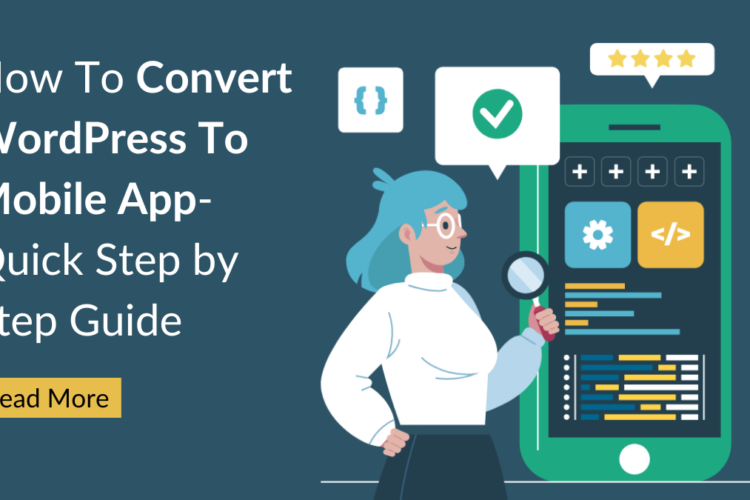Table of Contents
You create a WordPress website with immense passion. Everything you put into this website is incredibly precious. Imagine all your hard work vanishing one day after a technical mess-up or hacking. Scary, right? Therefore, it is essential to Complete WordPress Site Backup Manually or through a plugin
In times of an emergency like a malware problem, security breach, etc., these backups will help you keep calm in the most anxious situations. By making all your data accessible, you can recover your data and keep the website running despite the hiccups.

Significance of WordPress Site Backup Manually and Using Plugin
Generally, hosting services provide automated backups for your WordPress website. However, when the provider crashes, you may fail to regain website access instantly. For that reason, you need to back up your site data. Conducting backups will save you from any trouble in case the hosting provider breaks down.
Hence, WordPress backups hold a lot of value. They help you get your website back on track quickly so that downtime from the malfunction does not hurt your business and miss potential revenue options. Besides hosting provider crashes, hacking is among the most significant threats dealt by websites.
Every year, thousands of data breaches occur, and these breaches are increasing at an alarming rate. And hacking is not limited to a few sectors. Regardless of your website’s matter, it is susceptible to data breaches if you do not do the best job of protecting it.
Situations like human failure and installation errors can also cause websites to crash and lose valuable data. Sometimes, when plugins don’t work well with your website or inevitable mistakes like website maintenance or forgetting hosting, your website can endure the loss.
For this reason, you must back up your website to ensure your business suffers no loss and your users can enjoy a brilliant website experience.
In ensuring the safety and WordPress Security site, backing up your data is paramount. Manually backing up your WordPress site involves accessing your hosting control panel and downloading your files and databases. While this method provides a direct and hands-on approach, it requires technical expertise and can be time-consuming. Conversely, utilizing a WordPress backup plugin streamlines the process, offering automated backups at scheduled intervals. These plugins often provide a user-friendly interface, allowing even novice users to safeguard their website’s data with ease. Whether you opt for manual backups or leverage a plugin, maintaining regular backups is essential for protecting your valuable content, including Popular WordPress themes, plugins, and customizations.
When Should You Backup Your WordPress Site?
You cannot know when your website will be under a malware attack or when your hosting provider can suffer a crash. Hence, creating regular backups of your website can be extremely helpful. You can do manual backups, but it can consume significant time. Hence, it may not be viable to conduct backups every day. Your backup frequency also relies on how much risk you can take with your website’s valuable data. Considering your website is static, performing a backup once a week can be enough. However, this frequency may be insufficient if you operate an online blog or store.
So, once-week backups count as a bare minimum for maintaining your website. However, you still may have a slight chance of losing some relevant information. Hence, daily backups are crucial for safeguarding your WordPress website. While this commitment requires determination, you must prioritize your creation’s protection.
Note that the correct method for backing up your website will be the one you are most comfortable with.

Methods To WordPress Site Backup Manually and Using Plugin
Now, you have multiple choices when creating a backup for your website. Primarily, you can back up your WordPress site manually or using plugins.
Backup WordPress Website Using a Plugin
The most reliable and easy method to back up your website is with a plugin. Using the backup plugins, you can forget about the struggle of working with Plesk or cPanel and using them to download your WordPress site’s copies. Many believe that backup of Website through plugin is better that WordPress site backup manually.
Instead, you can use the most intuitive plugins to auto-backup your website and employ single-click restores. Consequently, it can save you a lot of time and energy. You can encounter multiple backup plugins to download for your site, like UpdraftPlus.
To follow the process, you must first access your WordPress dashboard and visit the “Plugins” tab. The top of the screen will have an “Add New” option. Upon clicking this button, you can start typing the name of a desirable plugin in the search box.
In this case, type “UpdraftPlus” and tap “Install Now” to add the plugin to your WordPress. After the installation, you can “Activate” the plugin to get redirected to the tab displaying all the plugins installed on your website.
After activation, you can start configuring your plugin’s settings. If you get a pop-up, hit the “Press here to start” option or directly visit the “Settings” link. You can instantly back up your website with the “Backup Now” button or schedule automated backups from the “Settings” tab.
To save your backup, choose a desirable location like UpdraftPlus Vault, Dropbox, Google Drive, etc. If you choose “Dropbox,” you can verify your account after saving your settings. Select the files for the backup and “Save Changes” to access a pop-up that confirms the remote storage option.
Upon following the given link, add the necessary account details. Next, “Complete Setup” after granting access to the plugin.

Manually Backup Your Website
Generally, hosting providers deliver cPanel for controlling your WordPress site. The user-friendly interface facilitates file backup. First, log in to www.yourdomain.com/cpanel to access your cPanel or control panel.
Here, under “Files,” you can select the option for “File Manager” to access the “public_html” folder. Clicking on the plus (+) symbol next to this folder’s name will expand it to offer access to numerous other folders.
Locate the folder that comprises the name of your website. Once you find it, you can right-click on it to “Compress” it to decrease the time it takes to backup. Next, click on “Zip Archive”> “Compress File/s” to complete the compression process. Finally, you can zip the file and select the “Download” option present on the menu bar at the top of the page. Ensure saving this backup in a safe location like a hard drive.
Provided your website host does not offer a cPanel, you can employ FTP for downloading your website files. While time-consuming, you may need to find a reliable FTP, such as Cyberduck or FileZilla.
However, you must know that manual restores may not always be reliable and consume considerable time. So, keep this in mind before choosing the right backup option.

Conclusion
You can now start practicing regular WordPress Site Backup Manually. These backups safeguard your content and ensure you do not lose precious data due to human error, malware attacks, host provider malfunctions, or wrong installations. You can save your files using plugins or follow the manual method to ensure such situations do not make your site suffer any loss.
When considering the safety of your WordPress site, the significance of comprehensive backups cannot be overstated. Investing in a WP theme bundle not only enriches your site’s aesthetics but also safeguards your design investments. With a theme bundle, you gain access to a curated collection of premium themes, ensuring versatility and flexibility in your website’s appearance. Moreover, theme bundles often include regular updates and dedicated support, guaranteeing compatibility with the latest WordPress versions and plugins. By incorporating a WordPress theme bundle into your backup strategy, you not only protect your site’s visual identity but also ensure seamless recovery in the event of data loss or website compromise.