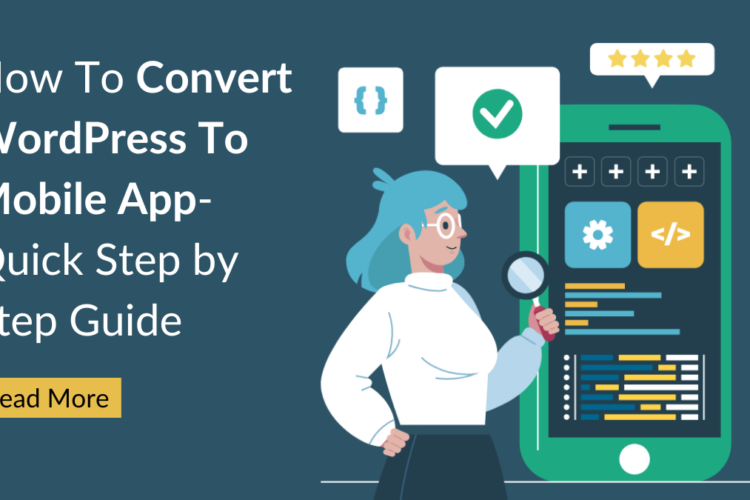Table of Contents
WooCommerce Product Image Import Export is a vital tool for managing your online store efficiently. This versatile plugin simplifies the process of transferring product images between your website and external sources. With seamless integration, merchants can effortlessly update, import, or export product images, ensuring their e-commerce platform remains visually engaging and up-to-date.
This intuitive solution streamlines inventory management, enhances the customer shopping experience, and boosts overall website performance. Whether you’re expanding your product catalog or simply need to keep your store’s visuals fresh, WooCommerce Product Image Import Export is an indispensable asset.
Understanding WooCommerce Product Image Import
Before jumping into the import and export process, let’s take a moment to understand the significance of product images. In the world of online shopping, images are your storefront. They are essential for bringing in clients, disseminating product details, and enhancing the whole shopping experience. High-quality images can significantly affect the sales and reputation of your brand.

Importance of Product Image Import and Export in WooCommerce
Product image import and export are essential functions in WooCommerce, the popular e-commerce platform for WordPress. These processes play a pivotal role in managing an online store efficiently. Here are five crucial reasons highlighting their importance:
1. Efficient Product Management
Effortlessly import and export product images to streamline catalog management. This ensures that your store remains up-to-date with the latest products and maintains accurate inventory records.
2. Time and Cost Savings
Importing and exporting product images in bulk significantly reduces the time and effort needed for manual entry. This results in cost savings and frees up your time to focus on other elements of your organization.
3. Consistency Across Platforms
Product photos exported from WooCommerce make it simple to list your products on numerous sales channels or marketplaces. Ensuring consistent product images across platforms enhances your brand’s image and credibility.
4. Enhancing Customer Experience
High-quality product images are crucial for attracting and retaining customers. Importing sharp and appealing images can lead to higher conversion rates, as shoppers can visualize products more effectively.
5. SEO Optimization
Product images play a role in search engine optimization (SEO). Properly optimized images with relevant filenames and alt text can improve your store’s visibility in search engine results, driving organic traffic. Improve Your WordPress Website’s SEO by doing Woocommerce product image import.

How to Import Product Image in WooCommerce?
You can efficiently import product images into your WooCommerce store by following these steps and utilizing a WooCommerce image import plugin, saving time and ensuring your online business appears polished and professional.
1. Prepare Your Image Files
You must first prepare your picture files before you can begin importing product images into WooCommerce. Check that they are in the proper format (JPEG or PNG) and have meaningful filenames. Could you put them in a folder for easy access?
2. Install a CSV Import Plugin
You’ll need a WooCommerce CSV import plugin to import photos. Among the most popular solutions are “WooCommerce CSV Importer” and “Product Import Export for WooCommerce.” From the WordPress dashboard, you may install and activate the plugin of your choosing.
3. Create or Update a CSV File
Create a CSV (Comma-Separated Values) file in a spreadsheet program such as Microsoft Excel or Google Sheets. Ensure your CSV file contains necessary columns like SKU, image URL, and product ID. Match the image URLs to the product data.
4. Map Image Columns
In your chosen CSV import plugin, map the image columns from your CSV file to the relevant WooCommerce product fields. This step ensures that the plugin recognizes and correctly associates the images with the corresponding products.
5. Initiate the Import
Once you’ve configured the CSV import settings, initiate the import process. The plugin will read the CSV file, locate the image paths, and associate them with the respective products in your WooCommerce store. Be patient, as the import may take some time, depending on the number of products and images.

How to Export Product Images in WooCommerce?
WooCommerce, the popular e-commerce plugin for WordPress, provides an array of features for managing your online store. One important aspect is managing product images. In this guide, we’ll explore five steps on how to export product images in WooCommerce.
1. Install and Activate a Plugin
Start by installing and activating a suitable plugin for exporting product images. For this reason, a number of plugins are available, one of which is “WooCommerce Product Image Export” is a Must-Have Pages in Every WordPress Website. Select Plugins > Add New from your WordPress dashboard, then search for the necessary plugin. Could you install and activate it once you discover it?
2. Configure Export Settings
After activating the plugin, access its settings to configure the export settings. You can typically find these settings under WooCommerce > Product Image Export or a similar menu item. Set the desired export options, such as image size and format, and select the products you want to export images for.
3. Initiate the Export
Once the settings are configured, initiate the export process. You could be able to export all product images or only specific products, depending on the plugin. After making your choice, initiate the export process by clicking the “Export” button.
4. Choose Export Destination
Next, choose the export destination for your product images. They can be exported to a local server folder, a cloud storage service such as Google Drive or Dropbox, or a download link can be created. Make certain that the place you choose is handy for you.
5. Please review and Confirm
Before completing the export, double-check the options and settings you’ve chosen. Check that the product images are being exported in the desired format and size. Once you are satisfied, confirm the export process.
6. Verify the Exported Images
Before concluding the process, ensure that all the exported product images are accurate and complete. This step is crucial to prevent any issues when using the images for other purposes.

Conclusion
WooCommerce product image import/export is a pivotal feature. It streamlines inventory management, enhances user experience, and boosts efficiency. This tool simplifies the process, ensuring swift updates and consistency. Moreover, it facilitates global expansion by enabling effortless image localization. When Importing Product images with Woocommerce many a times the theme or the plugins conflict resulting in disappearing of theme content so for that you can consider choosing Mizan themes to get yourself the Best Elementor WordPress Themes
Additionally, it grants businesses greater control over their online presence. Furthermore, WooCommerce product image import/export fosters seamless collaboration among team members. Overall, it’s an indispensable asset for e-commerce businesses seeking growth and success.