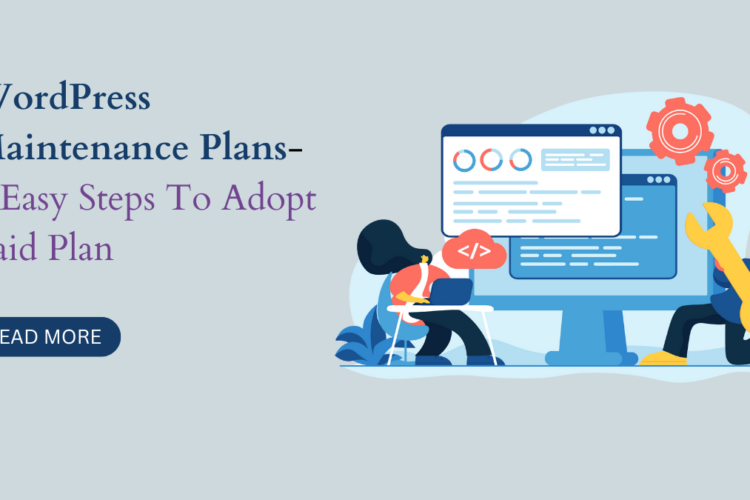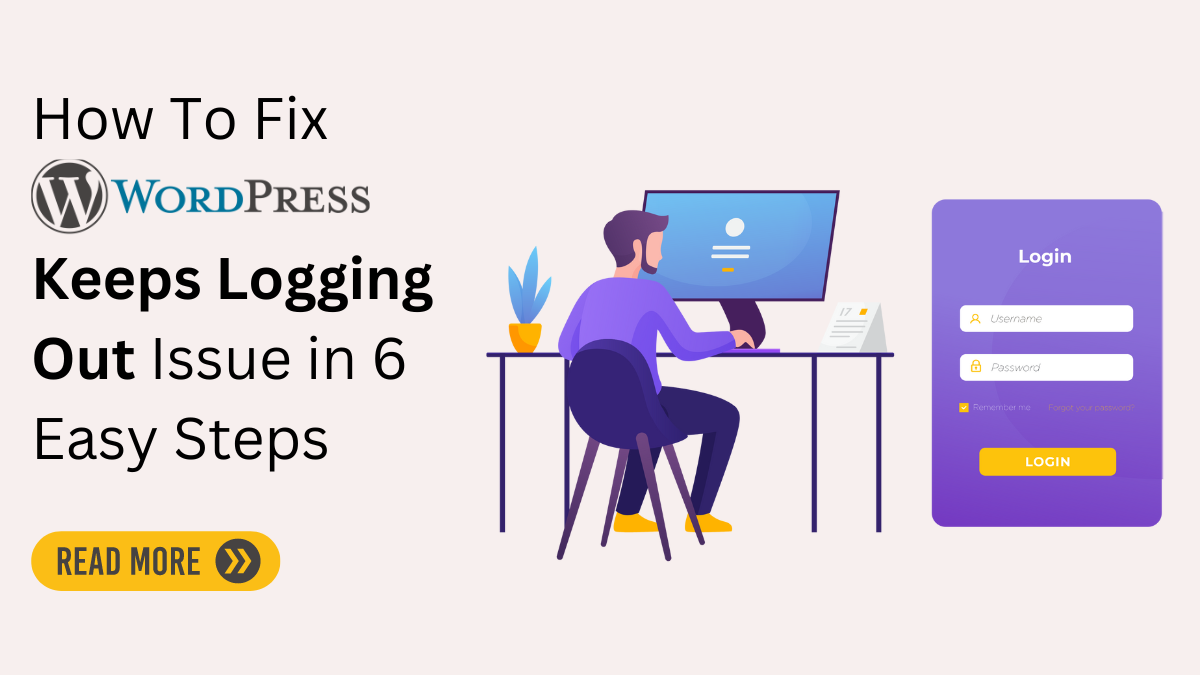
Table of Contents
WordPress is a powerful and widely used platform for creating websites, blogs, and online stores. However, you may encounter a frustrating issue that hinders your work: How to Fix WordPress keeps logging out repeatedly. This problem can occur when accessing your WordPress dashboard, editing posts, or performing other actions.
You might see messages like “You have been logged out” or “Session expired,” which redirect you to the login page. Not only is this inconvenient and time-consuming, but it can also impact your site’s security and performance.
This guide will explore the main reasons behind the WordPress keeps logging out and provide several effective methods to resolve it.
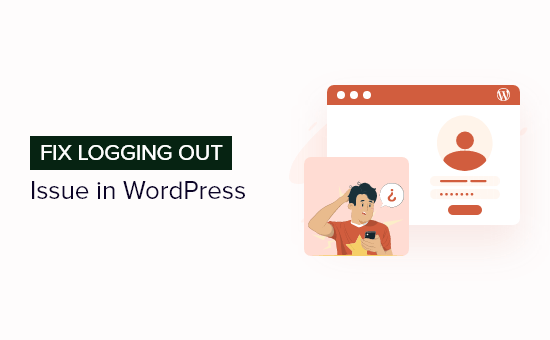
What Causes WordPress keeps logging out Problems?
WordPress keeps logging out, frequently caused by a mismatch between the site URL and WordPress admin panel URL settings.
WordPress stores a cookie in your browser to verify your login—a cookie related to the WordPress URL you set.
- A clash with a Elementor WordPress Plugin or theme that changes cookie settings or login functionality may cause WordPress to log out repeatedly. Outdated, incompatible, or poorly developed plugins or themes can cause this.
- Additionally, browser settings or extensions may interfere with the cookie or login process and cause the issue. You may have issues if you disable cookies or JavaScript in your browser, install an ad blocker, or use a VPN plugin.
- Finally, cache issues may cause WordPress to log out repeatedly. This can happen if your browser or WordPress site caches an outdated page with an expired cookie or an incorrect URL.
How to Fix WordPress keeps logging out Problem?
Let’s see how you can fix it. Here are seven methods that you can try:
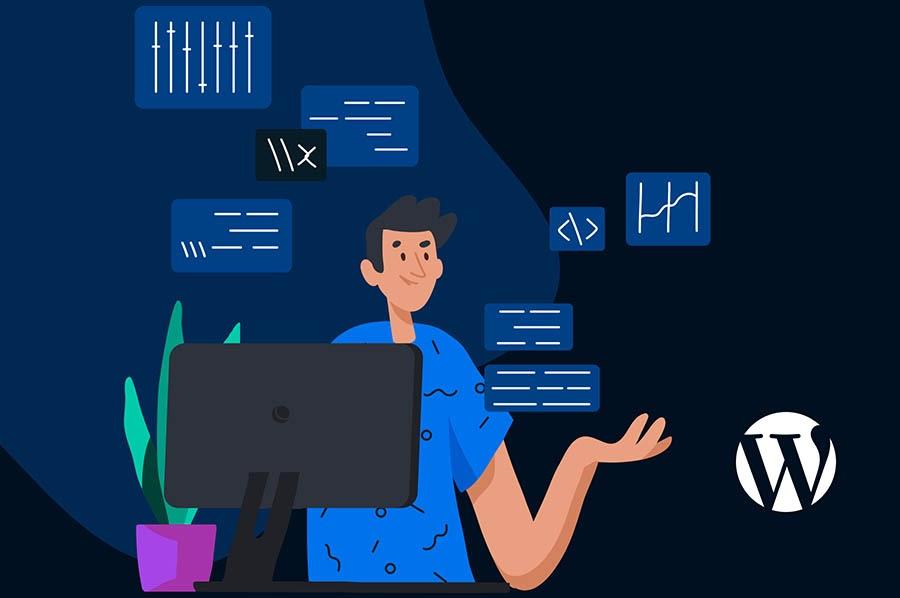
Method 1: Clear Your Browser’s Cache and Cookies
If you’re encountering a login issue with WordPress, try clearing your browser’s cache and cookies. In Chrome, click the three-dot icon, go to More tools, select Clear browsing data, and choose to clear both cache and cookies.
- If you are using Firefox, click on Options, then Privacy & WordPress Security, navigate to Cookies and Site Data, choose Manage Data and remove all stored data.
- For Safari users, go to Safari Preferences > Privacy tab > Manage Website Data > Remove All.
- Lastly, on Edge browser, click the {three-dot icon at the top-right corner of your browser window. Then go to Settings > Privacy > Clear Browsing Data section, where you’ll be able to select Cached images and files as well as Cookies and other site data before clicking “Clear now.”
After clearing your cache and cookies successfully in any browser mentioned above, try logging in again to see if the issue of WordPress keeps logging out has been resolved.
Method 2: Check Your WordPress Site Address and WordPress Address Settings
There is a possible resolution if you are experiencing frequent logouts on your WordPress site. Ensure that the URL in the WordPress Address and Site Address settings match. To do this, access your WordPress admin panel and go to Settings; General.
Verify that the URL in both the WordPress Address (URL) and Site Address (URL) fields are consistent, whether they include “www” or not (e.g., both should be either https://www.example.com or https://example.com). If any changes are necessary, click Save Changes. Afterward, try logging into your WordPress site again to see if the issue persists.
Method 3: Edit Your wp-config.php File
If you cannot access your WordPress admin panel or if the previous method didn’t work, you can try editing your wp-config.php file and manually define your WordPress Address and Site Address settings.
Thewp-config.php file is a particular file that contains essential settings for your WordPress site. You can edit this file using an FTP client or the file manager app in your hosting account control panel. Here’s how you can edit your wp-config.php file:
1. Access your hosting account control panel or use an FTP client.
2. Locate the wp-config.php file in the root directory of the WordPress installation.
3. Make a backup of the wp-config.php file before making any changes.
4. Open the wp-config.php file in a text editor.
5. Look for lines similar to this:
“`
define(‘WP_SITEURL’, ‘http://example.com’);
define(‘WP_HOME’, ‘http://example.com’);
“`
6. Replace “http://example.com” with the actual URL of your website.
7. Save the changes to the wp-config.php file and upload it back to your server.
Method 4: Switch to a Default WordPress Theme
If you’re experiencing the problem of being logged out of WordPress repeatedly, one solution is to switch to a default WordPress theme and check if your current theme is causing the issue. This method is effective for resolving conflicts related to themes.
Follow these steps:
1. Log in to your WordPress admin panel and navigate to Appearance; Themes.
2. Activate one of the default Custom WordPress Theme for Your Website like Twenty Twenty-One, Twenty Twenty, or Twenty Nineteen.
3. Try logging in to your WordPress site again and see if the WordPress keeps logging out problem persists.
If switching to the default theme resolves the issue, then it’s likely that your current theme is causing the problem. In such cases, you have options: you can either delete or replace it or reach out to the developer for assistance.
Method 6: Check Your Browser’s Settings and Extensions
- First, make sure that your browser is up to date. This will ensure that you have the latest features and security patches.
- Next, check your browser’s settings to ensure cookies and JavaScript are enabled. You can usually find these options in the Privacy or Security section of your browser’s settings.
- If the issue persists, it may be caused by one of your browser extensions.
- Try turning off any extensions that could affect your WordPress site, such as ad blockers, VPNs, or security tools. You can do this by entering your browser’s settings and navigating to the Extensions or Add-ons section.
- Once you’ve made these adjustments, try logging in to your WordPress site again to see if the WordPress keeps logging out problem has been resolved. If it has, then one of your browser settings or extensions was likely causing the issue.
Conclusion
We hope this blog post has helped you understand and fix the WordPress keeps logging out problem. This common and annoying issue can affect your WordPress site’s functionality and security. However, following the methods we have shown you, you should be able to resolve it easily and quickly.
In conclusion, resolving the persistent problem of WordPress Keeps Logging Out is crucial for maintaining a smooth website experience. By implementing the troubleshooting tips discussed in this guide, you can ensure uninterrupted access to your WordPress dashboard and enhance user satisfaction. Remember, investing in reliable WP theme bundle can also contribute to the stability and security of your website, providing a comprehensive solution to potential issues. Don’t let log out troubles hinder your WordPress journey take proactive steps to address them and keep your website running seamlessly.