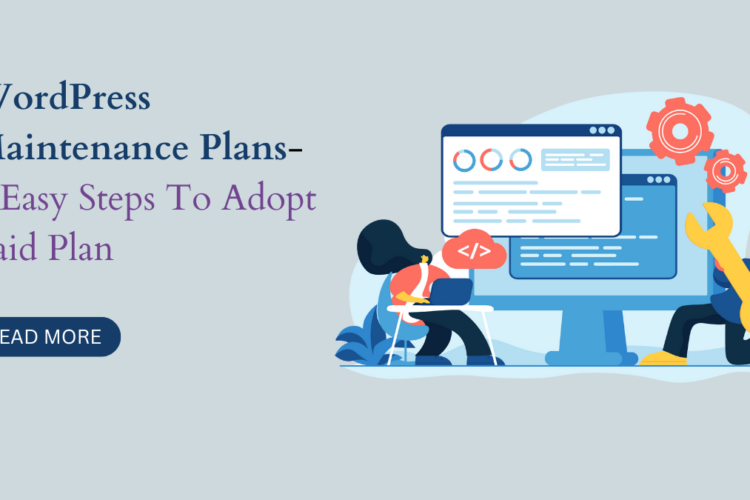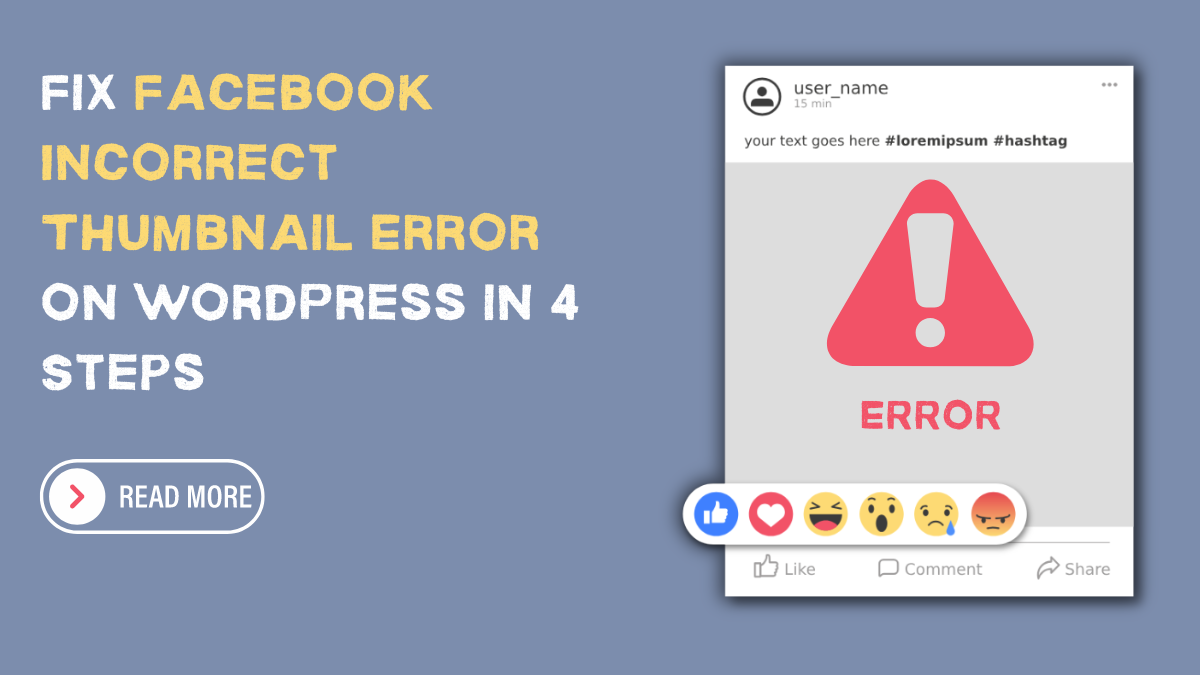
Table of Contents
An impressive way to promote your WordPress site and increase visitors or views is by sharing your posts on social media. Facebook is a powerful platform to encourage more people to engage with your content. However, sometimes things may not go as you want, and Facebook may display the wrong image for your posts. If you have been trying to fix this issue with no positive results, you have come to the right place. Troubleshooting this issue can help resolve this error. The different time-tested methods can help you show the intended thumbnail. This article will discuss why this issue occurs and various ways to solve Facebook incorrect thumbnail error and how to solve it.
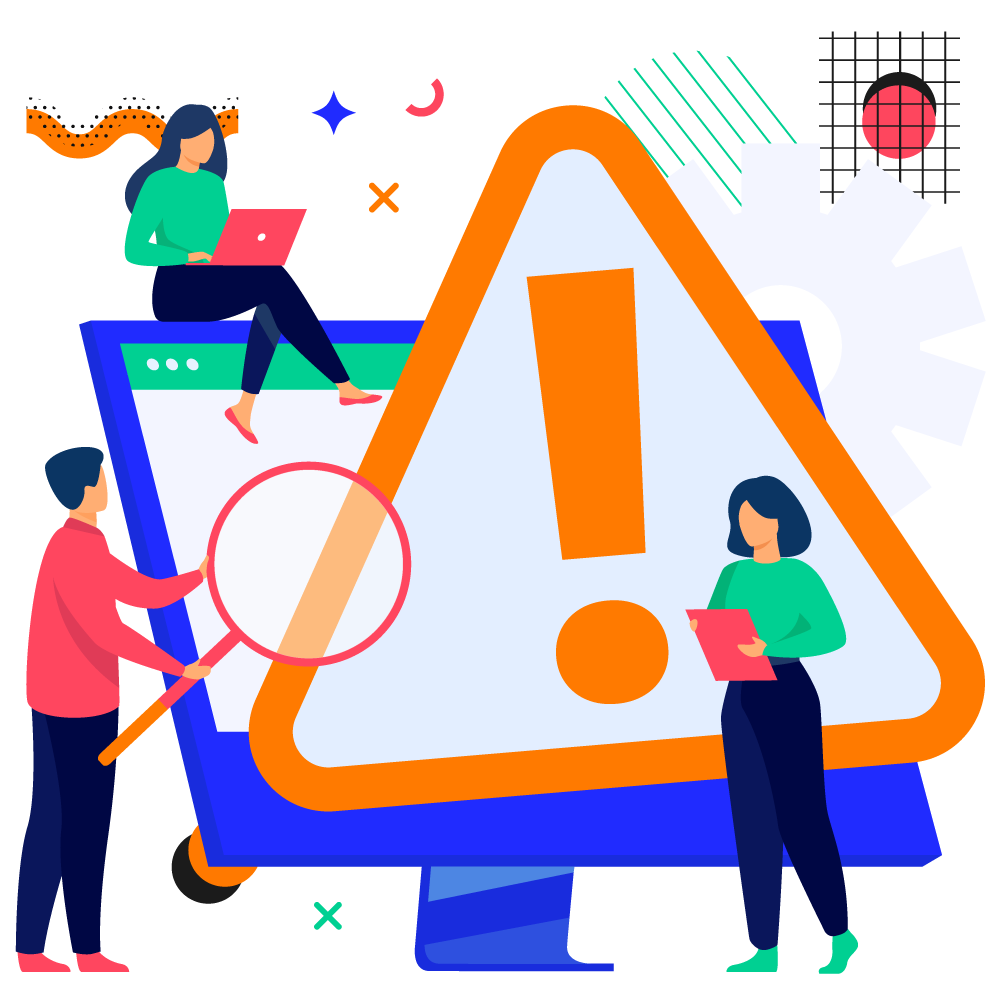
Why Are Facebook Posts Displaying the Wrong Thumbnails?
Facebook sometimes publishes posts with the wrong thumbnail for your WordPress site. Numerous reasons are there why your posts do not display the right image. Most of the time, it is the OG or Open Graph tag error. With the OG tag, Facebook chooses a thumbnail image for the post you are sharing. This error may occur if the og:image tag comprises several pictures and the featured photo is smaller than other pictures.
Facebook favors larger images and may choose pictures with the largest size. As a result, you see posts published with wrong thumbnails and fail to capture your potential customer’s attention. Besides the OG tag, sometimes Facebook can display the wrong thumbnail due to caching issues. It can lead to your Facebook posts comprising irrelevant thumbnails retrieved from your old data. Besides this, the CDN (content delivery network) conflicts can also be the reason behind the incorrect thumbnail errors.
Now you understand why Facebook keeps messing with your thumbnails. Let us look closely at some ways you can troubleshoot this issue.
Fixing The Facebook Incorrect Thumbnail Error in WordPress
The following methods can help with How to Fix WordPress Frequent Errors while uploading Facebook thumbnail.
A. Upload The Facebook Thumbnail Manually
The obvious and relatively straightforward method is to upload your post’s thumbnail manually. Upon noticing that Facebook got your post’s thumbnail wrong, you can edit your post and correct the thumbnail without any tools.
If you have shared your WordPress content as you typically do and notice a wrong thumbnail, you can edit it. The editing window will display multiple options. Click on the green image icon and choose the right image for your post.
This method is a quick fix and may not fix the fundamental problem. Moreover, this option will be doable depending on how many times you post. If you are consistent with your updates and post almost daily, this method will only consume your precious time.
Instead of one or two posts, this task can get dull and repetitive if you have several posts with the wrong thumbnails. Therefore, dedicated website owners can try numerous other methods to fix this Facebook Incorrect Thumbnail Error.
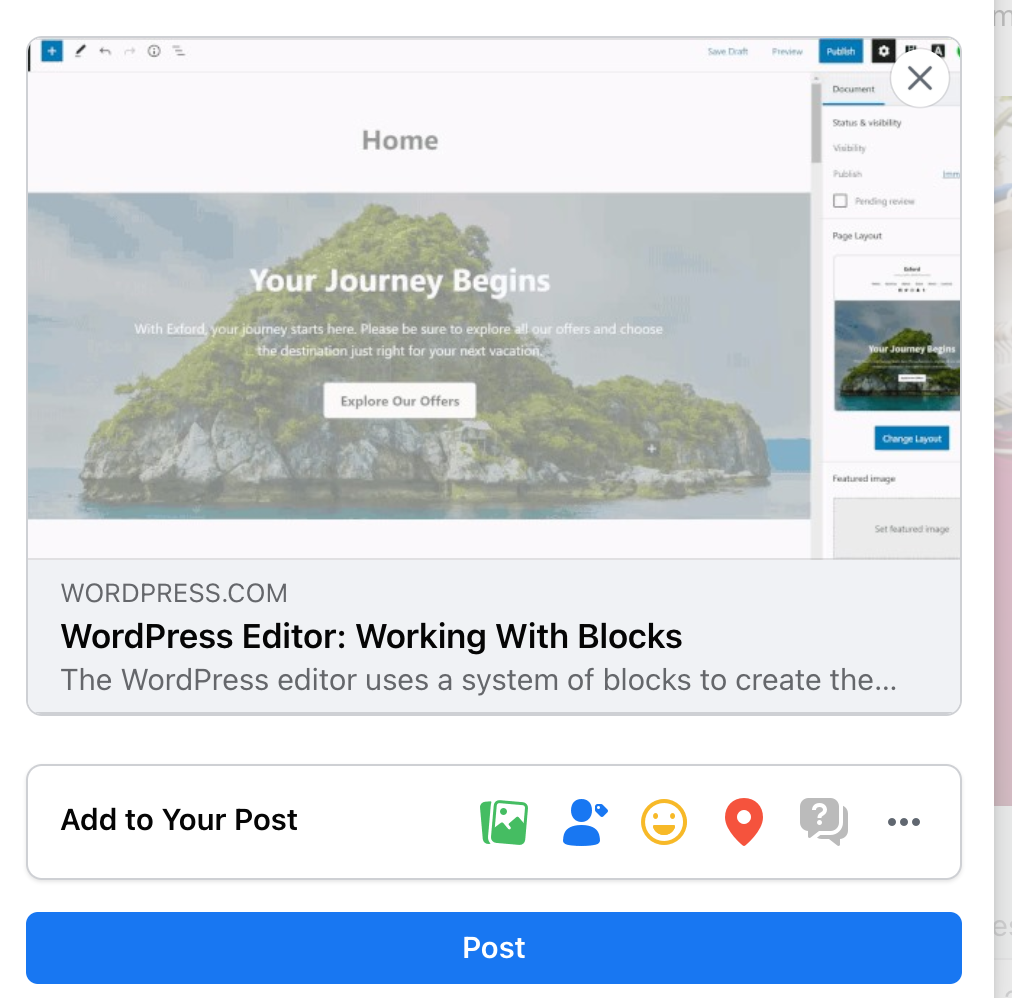
B. Yoast SEO to Alter Social Settings
Another popular method of dealing with this issue is using everyone’s favorite Yoast SEO plugin to correct your Facebook Incorrect Thumbnail Error.. The specific tab for social media will help you adjust this issue while also helping you optimize your WordPress site’s SEO.
Overflowing with excellent and practical features, Yoast SEO makes the best plugin for your WordPress site. Besides the robust SEO solutions, the plugin helps you resolve Facebook Incorrect Thumbnail Error.. The plugin can add a customer thumbnail to every Facebook post. You can also refer to our blog on SEO Tips to Increase Your Organic Traffic.
Start by installing and activating the Yoast plugin for your WordPress website. Next, create a post like you generally do. Then, scroll to the page’s bottom part, below your post editor, to access the plugin’s meta box and select the “Social” tab. Here, you can find the “Select Image” button.
Clicking on this option will let you upload a desirable image or access your gallery to select the right one. Once you update the Facebook post, the platform will show the correct thumbnail.
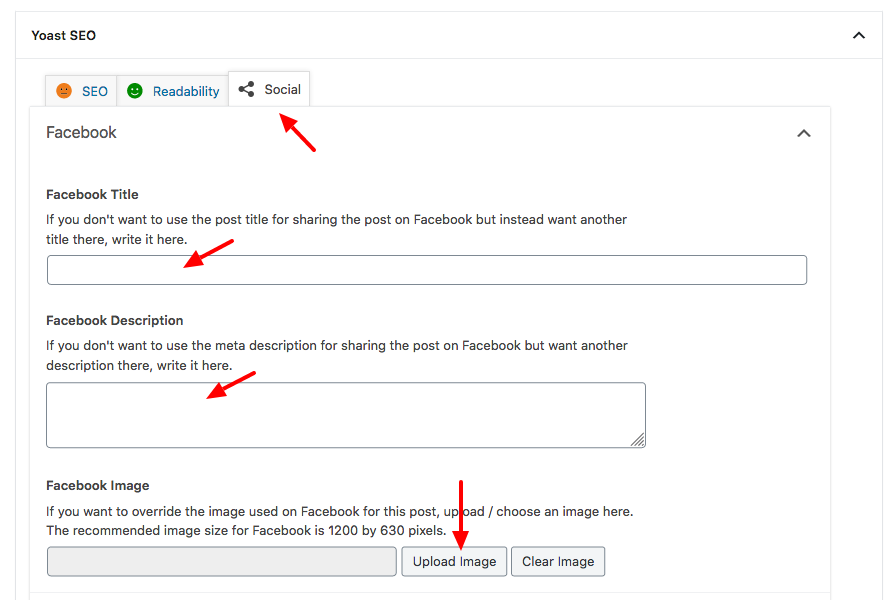
C. Facebook Debug Tool to Clean WordPress Cache
As mentioned previously, the OG tags can cause this Facebook Incorrect Thumbnail Error.. They are typically in the middle of a Facebook-related issue. Therefore, you need to investigate the platform and clear the cache with the help of the Facebook debugger.
First and foremost, you must ensure you have already cleared the WordPress cache. Following this, you must sign into the Facebook account and access the debugging tool. After observing these steps, you must copy the WordPress post’s URL that contains the thumbnail error for Facebook.
Visit the Sharing Debugger website, paste this URL in the box, and select the “Debug” option. Once the processing is complete, click the “Scrape Again” option on your screen to ensure Facebook will refresh the concerned post. And this is it! If caching was causing the issue, your Facebook thumbnail will appear with the right image.
D. Fixing Thumbnail Issue With AIOSEO
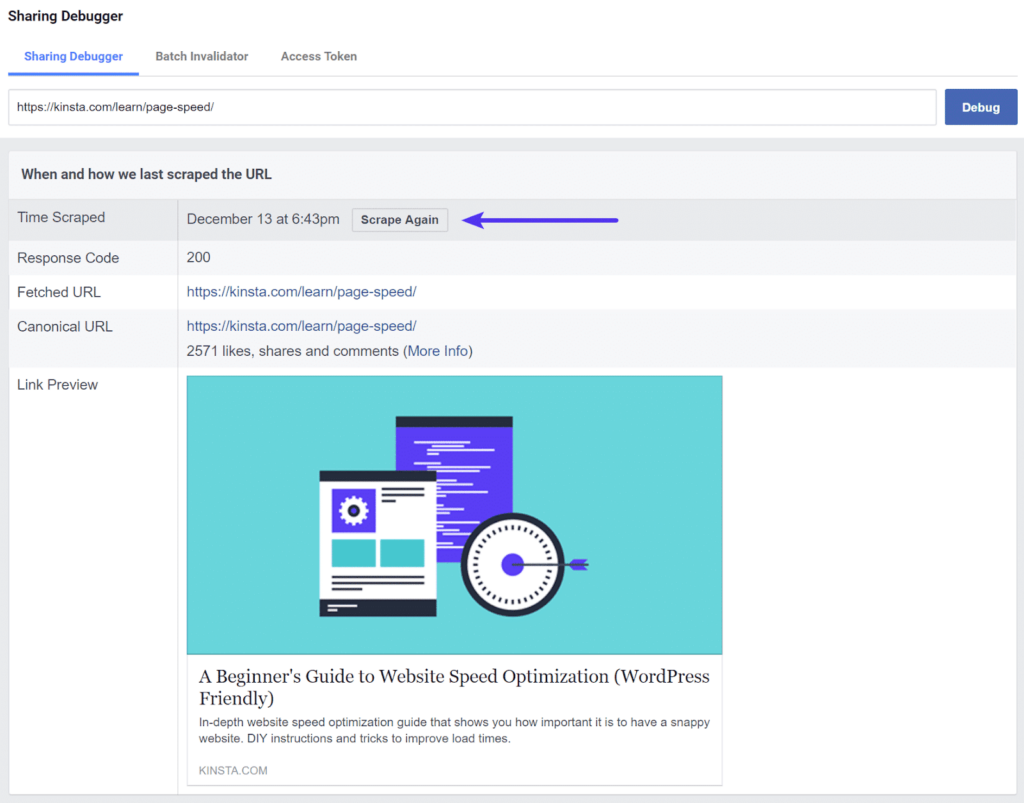
Another method of resolving this issue is by using AIOSEO. It is an alternative for those unable to fix the problem with Yoast SEO. Fixing your Facebook Incorrect Thumbnail Error. also helps you boost your WordPress site’s SEO.
Like every other plugin, you need to install and activate AIOSEO to be able to use it. Next, same as you did for Yoast, start writing the post as usual and scroll down after completing it. Subsequently, click on the “Social” tab to access the “Image Source” field.
When you click on this option, you can see a dropdown menu. Here, you can choose the option from “Image from Custom Field” or select the “Featured Image” option. The latter option will display your post’s featured image as the thumbnail.
However, if you select the custom field option, you can try to add any media element you like. Both options will help you fix the error without much hassle.
Do not forget to save the changes after completing the process. You can check the post last time to see if the thumbnail is correct.
Conclusion
If you have read the above steps carefully, you know that fixing the Facebook Incorrect Thumbnail Error. is not as challenging or dreadful as it may seem. These steps are easy and will help you execute the process without problems. Based on your preference, you can choose any of the above methods.
In conclusion, addressing the Facebook Incorrect Thumbnail Error. in WordPress is crucial for maintaining a professional and cohesive online presence. By following the steps outlined in this guide, you can ensure that your posts are displayed accurately and attractively on Facebook, thereby maximizing engagement and driving traffic to your website. Remember to regularly check and update your Open Graph meta tags, clear caches, and use the Facebook Sharing Debugger tool to troubleshoot any thumbnail discrepancies effectively.
Additionally, consider investing in a comprehensive WP theme bundle that offers robust customization options and seamless integration with social media platforms like Facebook. With the right tools and strategies in place, you can enhance the visibility and accessibility of your WordPress website across various digital channels, ultimately leading to greater success and user satisfaction.