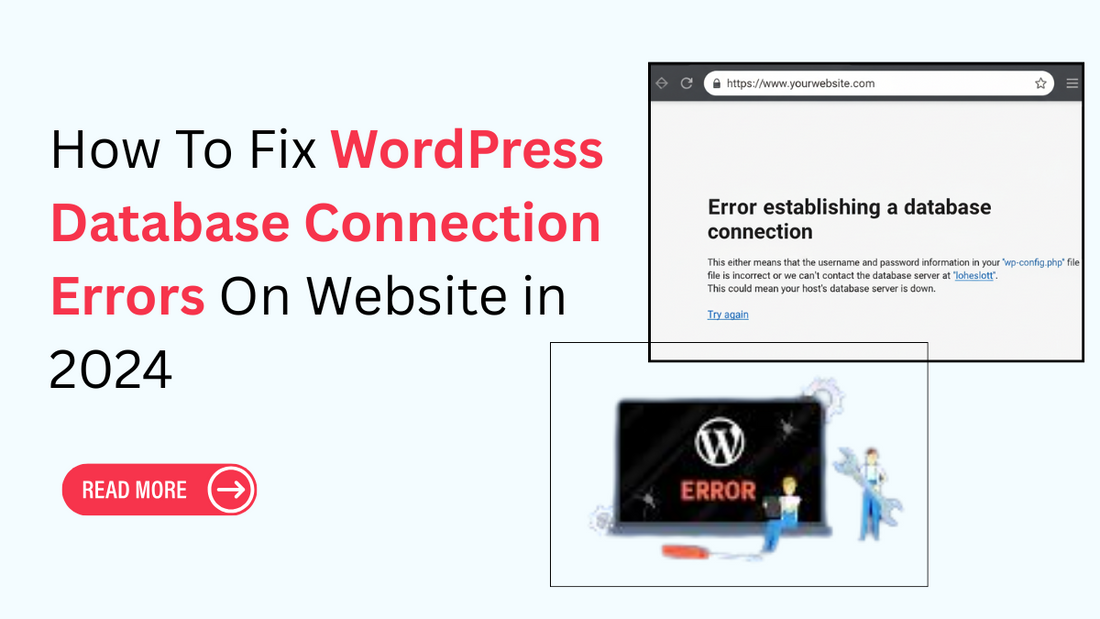
How To Fix WordPress Database Connection Errors On Website in 2024
"Error establishing a database connection" is one of the most frequent issues WordPress users face, and it’s critical to address it immediately since it can directly affect your website’s analytics, traffic, and even revenue. Think of it like a ceiling leak; if not fixed right away, the damage only grows worse.
This error is closely tied to the White Screen of Death (WSOD) and indicates that your site is unable to access the WordPress database, causing major disruptions.
The good news is, you don’t need to panic. In this guide, I’ll walk you through the most common causes behind this error and provide simple solutions to restore your site. Once fixed, you can focus on enhancing your site with popular WordPress themes ensuring it not only runs smoothly but also looks professional and engaging for your visitors.
What Does WordPress Say If It Can Establish a Database Connection:
Before diving into this specific error, it helps to understand how websites built with WordPress function.
Most of a website’s data, such as login details, posts, plugin settings, and more, is stored and managed in a MySQL database. When visitors land on your site, WordPress uses PHP to query that database and pull the right information. Once that happens, the full web page is displayed.
However, if WordPress runs into problems or can’t access the database, you’ll likely see a WordPress database connection error. This issue prevents the page from loading entirely, and in many cases, you won’t even be able to log in to the back end through the WordPress dashboard. Understanding issues like this is a key step when learning how to fix WordPress frequent errors and keep your site running smoothly.
What could be the cause of a WordPress connection to the database error?
The two typical reasons for this error are listed below:
- Incorrect database login credentials: Probably the most prevalent cause of this problem is WordPress using incorrect database login information. This might be a database name, the password, and the username. Keep in mind that the website's login credentials are different from these.
- Database corruption: There is a great deal of data in a WordPress MySQL database. Any time an element is deleted or corrupted, an error could happen. Not only can corruption develop organically from regular use, but it can also be brought about by human manipulation of information. Although MySQL is quite reliable, errors sometimes happen because nothing is perfect.
How the Error Is Fixed: Establishing a Database Connection with WordPress:
Fortunately, despite the significance of this issue, solving it is not too difficult. Here are the full directions for identifying and fixing the problem. Never forget to try each step; simply proceed on to the next when the previous one fails.
Verify your credentials for the WordPress database:

Because it is also the most probable source of the error, this ought to be the first stage in your troubleshooting procedure. The first thing you should do is figure out what login information WordPress utilizes to access the information in your database.
This information is in the wp-config.php directory on your web page. Using a Secure File Transmission Protocol (SFTP) client for accessing it. You can also acquire the database for WordPress credentials from your host. For example, if you use Nestify's managed WordPress hosting, the support staff will update the details of your login. If not, you will have to change the database passwords manually.
Verify the details of your database host:
When you have confirmed the database login credentials and fixed any mistakes, but are still seeing the error notice, you should next check your database host data. Localhost is the database host that many WordPress hosting providers utilize.
But a few WordPress hosting providers use separate servers to house their databases. In such a case, your database's host data won't be the local host. Get in contact with your WordPress hosting company to verify your database's host details.
Restore the WordPress database:
If the issue persists, another effective step is to attempt a database repair to resolve possible corruption. WordPress comes with an integrated repair tool that makes this process straightforward.
To access it, open your wp-config.php file and add the following line of code at the end:
Next, open a new browser tab and navigate to:
https://yoursiteaddress.com/wp-admin/maint/repair.php
(Replace “your site address” with your actual domain.) This will launch the database repair tool.
You can choose either Repair Database for a quicker fix or Repair and Optimize Database for a more thorough process, though the latter will take longer. Once complete, refresh your site and check if the error is resolved.
Just as applying WordPress custom CSS allows you to fine-tune the design and style of your site, using tools like the database repair feature gives you greater control over performance and stability, ensuring your website runs smoothly.
Verify Whether the Database Server Is Down:

If everything appears to be configured correctly and WordPress still cannot connect to the database, your MySQL server may be unavailable. One way to confirm this is by checking other websites hosted on the same server; if they’re also down, the database server is likely temporarily inaccessible.
A common cause for this issue is an overloaded server, especially with shared hosting, where too much traffic can overwhelm the provider’s resources. In such cases, your website may feel extremely slow, and some visitors may encounter error messages. The best step is to contact your hosting provider directly, either by phone or live chat, and ask whether your MySQL server is functioning properly.
If you’re hosting multiple sites on the same account, you can also test the connection via your hosting dashboard by accessing phpMyAdmin. To ensure your database user has the correct permissions, create a simple testconnection.php file with the following code:
Remember to update the login credentials before uploading the file. If the script connects successfully, then permissions are not the issue, and something else may be causing the error.
Other possible reasons include:
- Too many simultaneous database connections (some hosts impose limits).
- Resource-sharing problems on a shared hosting server, issues on another site, can impact yours.
- Hardware failures on the server hosting your database (though backups should usually cover this).
If none of the fixes work, reach out to your hosting company to check for outages or known issues. Reliable hosting is key, especially when building from scratch, because everything you need to launch a beginner's website from performance to security, depends on a stable and responsive server environment.
Some Solutions That Other Users Found Effective
If you’ve already tried all the common fixes and the “Establishing a Database Connection” error persists, here are a few additional steps that may help. You can attempt these either before or after the usual troubleshooting methods:
- Update your WordPress site’s internet address (URL): If you recently migrated your WordPress installation, whether to a new domain or to HTTPS, you may need to update the database settings accordingly.
- Restart your web server: It might sound simple, but restarting the server can often solve the issue. When your database is hosted on the same server, turning it off and back on can clear temporary problems. Technology can be complex, but sometimes the easiest step is the most effective.
- Seek expert assistance: If the “Establishing Database Connection” error continues after every fix, or if you’re unsure about performing the steps yourself, it’s best to reach out for help. You can contact Nestify support at any time through the panel’s Support button. Additionally, forums like Stack Exchange and Quora may already have answers to your issue, or you can ask your own question there.
Taking these measures not only helps you resolve errors but also strengthens your ability to maintain a secure WordPress website ensuring both stability and protection in the long run.
Conclusion:
Running into the error message “Establishing WordPress database connection” on your site can be frustrating, but with the right approach, it’s completely fixable. Start by checking your database login credentials, repairing the database if needed, and confirming that your server is running properly. These basic troubleshooting steps often resolve the issue quickly.
If the error still persists, don’t hesitate to contact your hosting provider’s support team for further assistance. By taking these precautions and maintaining good database practices, you can reduce the chances of facing this error again. And while you’re working on strengthening your website’s stability, consider exploring a WP theme bundle It gives you access to multiple professional themes in one package, making it easier to design, customize, and grow your site with confidence.
FAQ:
1. Is it possible for a WordPress theme and plugin to produce "Error Establishing the Database Connection"?
Potential causes of database connection problems include incorrectly designed plugins and customizations. Try switching off all plugins and using the theme of your choice for a bit when you think this could be the cause of the issue.
2. To avoid a problem when establishing the database connection, how can we fix the WordPress database?
Using WordPress and phpMyAdmin, users can use the integrated repair feature to fix the database's issues, which will enhance the tables.
3. What should I do if I unintentionally modify or eliminate the wp-config.php file?
Let's say that you changed and erased the wp-config.php file by mistake. If so, you have a pair of choices: either duplicate the wp-config-sample.php file and input your database's data, or make another one using one of the initial installations of WordPress files. Before making any changes, make sure that you've got a backup of the database.
4. Is there anything I can do to get ahead of these mistakes again?
Absolutely, you can avoid this issue by establishing regular backups of your database, protecting your username and password, and keeping track of any server repairs and changes that your hosting provider may offer.
