
How to Resolve Recent Wordpress Login Problems on Website in 2025
After logging in, are you and your users getting sent back to the initial login screen? Users can sometimes get into a WordPress password redirect loop that keeps them from reaching the administrator panel. None is able to operate a website and provide material as a result.
I'll go over a couple of things that you may check in today's guide to fix WordPress' login redirect and refresh issue. It can be challenging to identify the actual cause of your disease because there may be many possible reasons.
Common Causes of Redirect and Refresh Problems on the WordPress Login Page
The WordPress error "WordPress login problems Page Refresh and Redirect Problems" can be attributed to a number of factors:
- Browser cache problems: Browser caching-related issues sometimes interfere with the login process; attempt to delete your caches.
- Plugins: Incompatible plugins can trigger redirection and refreshes while trying to log in. Disable them for a while to identify the problem.
- Themes: Refresh and redirect challenges upon login may be a result of theme incompatibility. Try using the WordPress default design instead.
- The.htaccess file The WordPress login problems page might not work properly due to problems with the website's.htaccess file; attempt to restore it to its original settings.
- Incorrect URL: Utilizing the incorrect URL to reach the login page, which frequently neglects the final "/wp-admin," may lead to login issues.
How To Resolve Recent WordPress Login Problems On website
1. Data Clearing in Browsers:
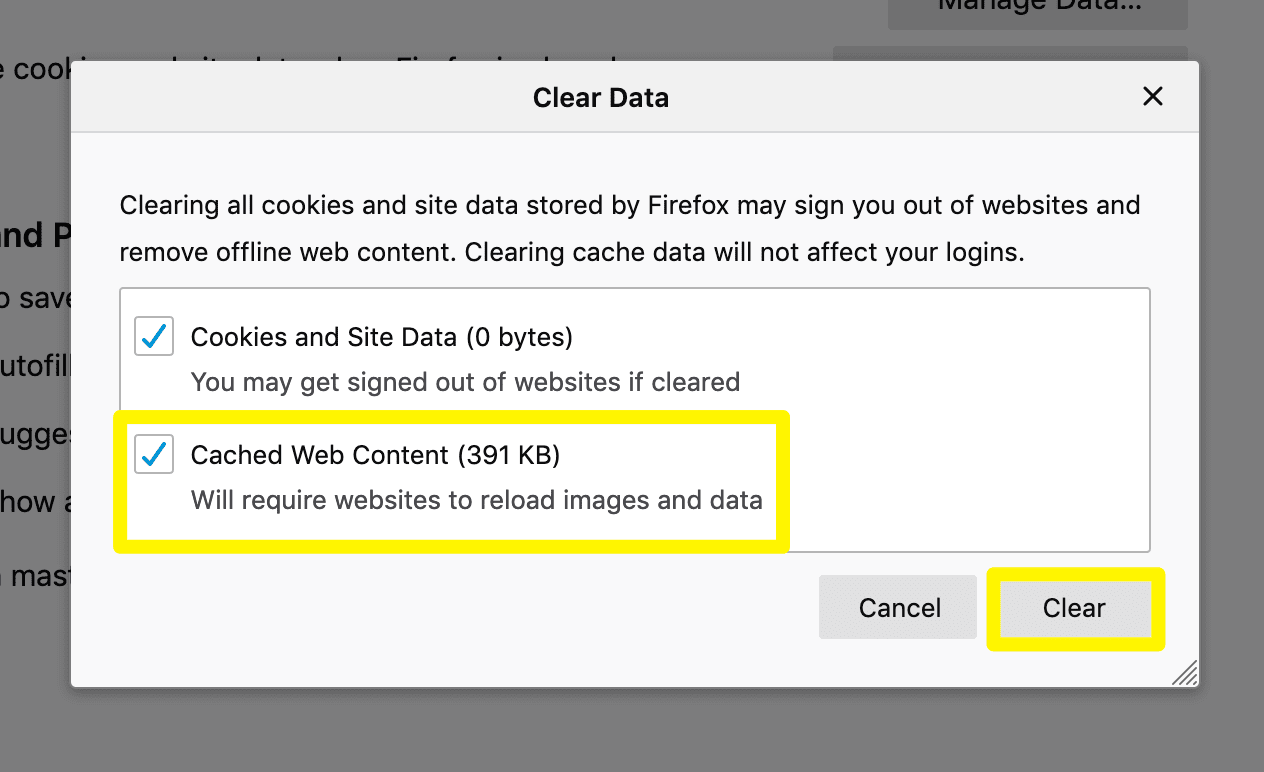
- Before delving into WordPress itself, let's cover the fundamentals. Cookies are files that your browser saves to help it remember things like your passwords for logging in and other settings. Login page problems can be fixed by removing these cookies.
- Navigate to the settings menu by opening your web browser. Next, go to the privacy settings and browsing history area. Locate and select the cleaning browsing data option. To clear the cache, select the most convenient time frame. Choose the sort of cache you would like to eliminate, such as browsing history and cookies.
- To delete the chosen data, click the "Clear data" and "Clear cache" buttons. Browser cookies and cache can be cleared quickly to fix difficulties with old as well as corrupted data redirection and login page refresh. If issues still arise, take into account the other methods listed.
PPro Tip: Looking to improve your site's speed? Check out our 'Best Practices to Speed up WordPress Performance of Your Website for tips and tricks.
2. Check your site’s URL:

- Problems with login can arise from incorrect site URLs. Make sure the URL settings on the website you're running on WordPress are correct. Please enter your credentials to access cPanel. Locate and opt for the cPanel "File Manager" icon. Go to the directory (usually "public_html") where your website built on WordPress is hosted. To change the "wp-config.php" file, select it and use the right-click menu.
- Place the following code immediately prior to the portion of code that says, "That's all, stop editing!" in the 'wp-config.php' file. Congratulations on your great publishing. Be sure to replace "yourwebsite.com" with the real address of your domain. Once all the necessary modifications have been made, select "Save Changes" or "Save" in the text editors.
- Your WordPress URL settings are then updated, fixing any misconfiguration problems. Try to access your login page. When issues continue, look into additional fix options and get expert advice.
3. Deactivate your plugins:
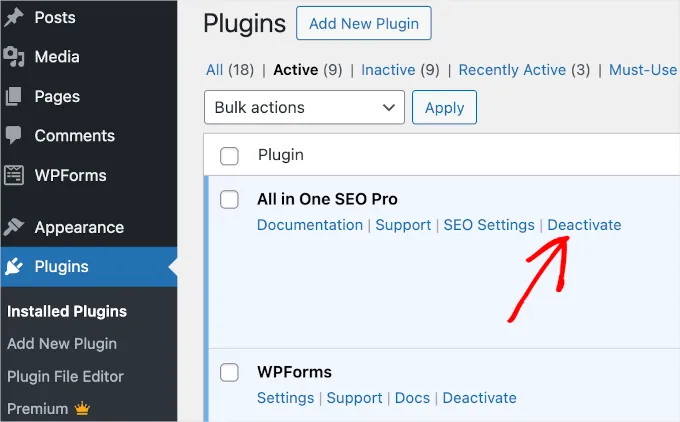
- In the event that the WordPress login problems continue, a plugin conflict may be the cause. Utilize the following steps to determine which plugin is causing you trouble:
- Use FTP or the file manager in the hosting provider's panel's control panel to access the directory of your website. Select "File Manager." Go to the directory of your website and look for "public_html." Find the "wp-content" directory and open it. Incompatible plugins can trigger redirection. To troubleshoot, disable plugins and check if the login issue persists. Consider checking out our Popular WordPress Themes that could enhance your site's performance.
- To rename and edit the "plugins" directory, perform a right-click on it and choose "Edit." After renaming it to anything like "plugins-old," select "Rename File" from the menu that appears. Revert the directory title, activate each plugin separately, and then check the login screen after each activation to determine when the problem has been resolved.
- To fix the problem, take the actions outlined in the last response, which include getting in contact with the plugin creator, updating, looking for alternatives, and turning off the troublesome plugin. If you're interested in comparing the best WordPress page builder plugins, don't miss our in-depth review: '8 Best WordPress Page Builder Plugins - Comparing Plugins.
4. Check theme conflicts:
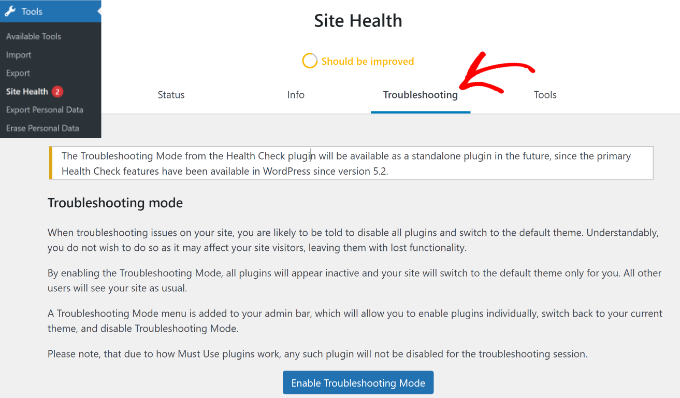
- If deactivating plugins fails to resolve the issue, the theme itself may be the cause. Change to a default WordPress subject matter, such as Twenty-three, to confirm this:
- Go into the directory on your web page. Navigate to the "wp-content" directory in the domain of your internet presence and open it. Next, open the theme folder.
- Click the directory of your current design with a right-click on it, then choose "Rename" and "Edit." Make the file's name modification to "yourtheme-old" or a name that's similar, then select "Rename File."
- Go to your website and rename the template directory. When the default theme works well for the login page, there may be an issue with your original template. Update it, get in contact with the creator, and use a different theme to fix the issue. Restore the previous subdirectory name to make the change.
5. Reset the file.htaccess:
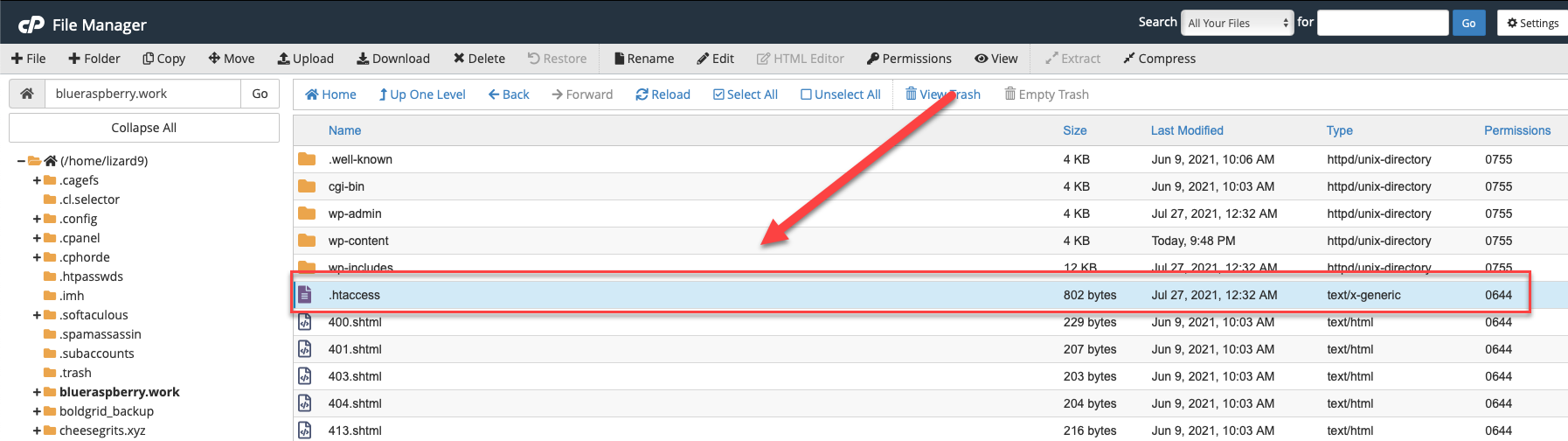
- Problems with your.htaccess file might additionally be the source of your login issues. Here's how to look for and fix any issues with your.htaccess file, step-by-step:
- Go to the directory on your web page. Locate the ".htaccess" file on the machine you're using, and then create a backup of it. The ".htaccess" file can be clicked with the right mouse to select "Rename" and "Edit." Select the "Rename File" button after providing it with the fresh name "htaccess-old."
- Try visiting your WordPress login problems after renaming the.htaccess file. If the issue has been linked to issues with the.htaccess file, it has now been fixed, and you ought to be allowed to log in without experiencing any problems with redirection or refreshing. Once the login problem is fixed, users can create a fresh.htaccess file. To carry out this: Open your website's dashboard and log in. Navigate to "Settings" and choose "Permalinks." Select "Save Changes" without making any modifications.
- The right settings for a new.htaccess file will be generated through this action. Test your login screen once the.htaccess file has been generated again to be sure that the issue has been successfully fixed. It should be easy for you to log in.
- The following steps will help you identify and fix login problems that stem from problems with your.htaccess file so that your website built with WordPress works correctly. Struggling to locate your WordPress login page? Our 'Beginner's Guide To Find WordPress Login URL' will show you the way.
Conclusion
By locating the root causes of the WordPress login problems, this tutorial attempts to assist users in resolving WordPress login problems. Browser data cleaning is one possible culprit. You can try clearing the cache and cookies in your browser, restarting the application, and attempting to visit the website again. When you visit a website, your system might attempt to load old or faulty files. You may help prevent this by clearing the browser cache.
Another option is to disable plugins, as in some cases, their obsolete and inadequate developer programming might taint websites. You must use FileZilla and File Manager in cPanel and have access to your website's root folder in order to disable plugins. Users will now be able to visit your website, and all plugins will be disabled. If the "plugins_backup" redirection problem still exists, change it to "plugins."
Finding the problem plugin can be done most efficiently by making a new "plugins" directory in the main directory of your website, then installing each plugin individually, and testing in between. Once you've been unable to access the website, you will know which plugins are the problem. Investing in a comprehensive WP Theme Bundle provides access to a variety of versatile themes, tools, and resources that will support your goals for years to come.
Disabling the theme's functionality is an additional essential step in resolving WordPress. After trying to log in, WordPress may redirect when the theme is out-of-date and not correctly coded. You may nevertheless access and modify your online presence by deactivating the current theme and changing back to the default.
When the problem is with the design, visitors can still reach the website by changing the existing theme's title to someone recognizable and attaching "_backup" to the end of the name. Examining the.htaccess file is a different common WordPress problem. Until you "unhide" files, they are hidden by nature and not accessible. Go to the "Show Hidden Files" button in cPanel's Settings. To examine the.htaccess file, click "Save." Rename the.htaccess file using the file titles from the earlier examples after deleting it. In the event that you are still unable to access your website, you can alter the filename back to.htaccess while keeping your custom entries. You can apply your custom changes one at a time to make sure nothing new is creating the redirect problem after regenerating the.htaccess file from WordPress.
FAQ
How can I solve the issue with my WordPress login page redirecting and refreshing?
You can try clearing the cookies and cache in your web browser to see if that helps. Turn off browser add-ons. Some browser extensions have the potential to disrupt the login procedure by redirecting and reloading the page. Try switching off every browser plugin.
Why is the redirect on my WordPress website:
What is meant by a WordPress-hacked redirect? When malware is inserted into your website, it could result in a WordPress-hacked redirect, which sends visitors to an alternate page by default. The destination site is typically spammy and offers illegal goods and gray
