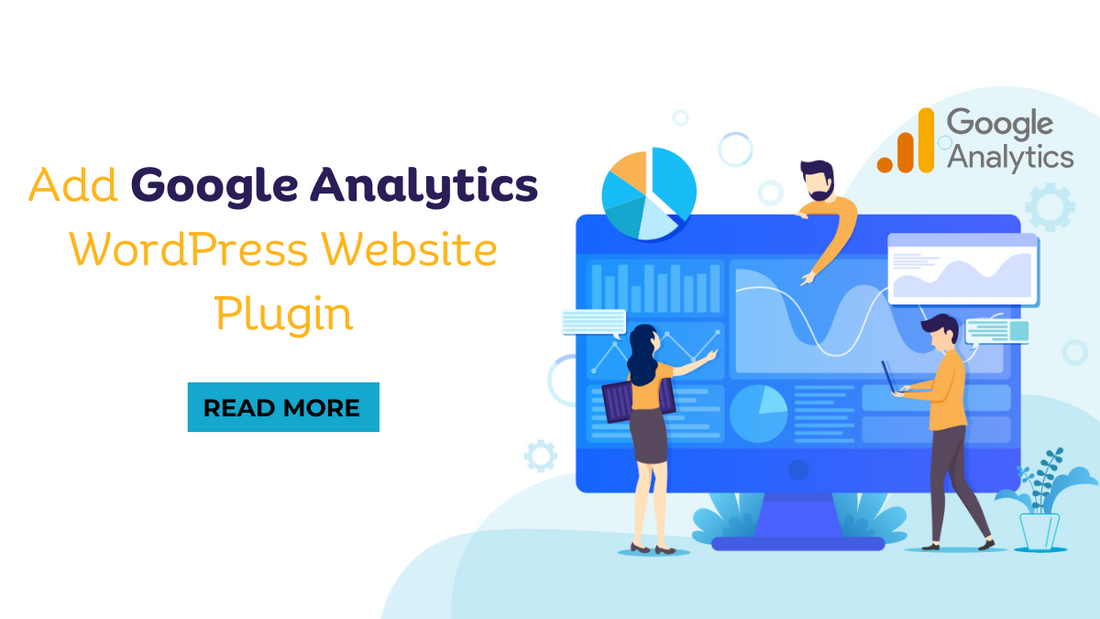Add Google Analytics WordPress Website Plugin : Do you wish there was a method to speed up your WordPress site? You should give Google Analytics a go. One of the most well-known online analytics tools is Google Analytics. Using this free Google tool, you may learn a lot about your website’s visitors and how they interact with your content. This allows you to strategically plan your site’s future development based on hard facts. This post will explain how to use this program and will detail the many benefits you may anticipate. You will also learn how to integrate Google Analytics into your WordPress site.
How Crucial is Google Analytics?
The majority of new bloggers start their sites with the hope of attracting an audience. One tool that might assist you in this endeavor is Google Analytics. Consider installing Google Analytics on your WordPress site for the following reasons:
- Learn more about your target market: Find out who is visiting your site and where they are situated. You may monitor user activity and session duration in real-time. You may build your company strategically by targeting certain subsets of your target demographic via audience segmentation.
- You need to fine-tune your advertising efforts: If you want your marketing campaigns to provide the best possible results, you need to make informed judgments about the various sectors of your market.
- Keep up the high standard: By monitoring the most popular material and links using this tool, you can better cater your efforts to your target demographic.
- Set up and monitor your conversion targets: To keep tabs on your customers at every turn of their journey, set up custom conversion objectives in Google Analytics and see their progress as they are completed.
- Find the peak time of day: One of the most significant aspects that might affect your website’s traffic is the time of day that you post. If you find out when people are most likely to see your posts, you can schedule them more strategically.
Installing the Google Analytics Plugin for Your WordPress Site -Add Google Analytics WordPress Website Plugin
If you want to know more about your site’s performance, user behavior, and traffic sources, you need to integrate Google Analytics with WordPress. The following is an outline of how to install the Google Analytics plugin for use with WordPress.
Create a Google Analytics Account
If you haven’t already, sign up for a Google Analytics account. To create a Google Analytics account, go to the site, sign in using your Google account, and then follow the on-screen instructions. After signing up, you’ll be asked to add a new property (website) to your account.
Get Your Tracking Code
A special identification number is issued once a new property is created. You’ll need this piece of code in order to link your WordPress site to Google Analytics. You’ll have to remember this code for later.
Install a Google Analytics Plugin
If you use WordPress, you may use one of several available plugins to connect Google Analytics to your site. The MonsterInsights add-on is a favorite among many. The plugin may be installed in your WordPress admin area by going to Plugins in the left menu and then Add New. In the box provided, enter MonsterInsights, and when it appears, choose Install Now and Activate.
Connect MonsterInsights to Your Google Analytics Account
After you’ve installed and enabled the plugin, go to the WordPress Themes admin area and choose Insights > Settings. A link to integrate MonsterInsights with your Google Analytics account may be found here. To authorize accessibility to your Google Analytics data, click the button and go through the on-screen prompts.
Configure Monster Insights Settings
Set up the plugin’s parameters after logging into your Google Analytics account. Information, including page views, clicks, and more, may be configured by the user in MonsterInsights. In addition, if it is relevant to your website, configure sophisticated capabilities such as eCommerce tracking.
Verify Tracking Setup
It is crucial to double-check that your tracking system is functioning properly after establishing the plugin settings. Check out your WordPress site and browse around a little. The next step is to double-check your MonsterInsights dashboard to see whether the action was recorded. Verify that information about your website is being captured by logging into your Google Analytics account.
Add Tracking Code Manually (Optional)
While plugins like MonsterInsights make it easy to set up Google Analytics monitoring, some customers may still choose to do it themselves. If you decide to go this way, the tracking code may be added to the header of your WordPress site. The tracking code should be included in the header.php file, just before the closing </head> tag, through the Theme Editor menu item in the WordPress admin.
Set Up Goals and Events (Optional)
Setting up Google Analytics objectives and events may help you learn more about user behavior. While events may be used to monitor more general interactions like clicks on components, goals can be used to track more particular activities like form submissions or sales. Make sure your WordPress site is set up to generate these events and that you’ve configured them in your Google Analytics account.
Regularly Review Analytics Data
Now that everything is connected, you should make it a practice to check Google Analytics data often. Look at data like how many times a page has been seen, who your audience is, and what they like to read. Your website’s content strategy, UX upgrades, and SEO work may all benefit from this data.
Incorporating Google Analytics into your WordPress site with a plugin like MonsterInsights is a breeze if you follow these instructions. You can make data-driven choices and improve your site’s speed and user experience with this strong combination.
Conclusion
With the information and analysis provided by Google Analytics, you may make significant strides in the quality of your website. The more you know about your audience, the more effectively you can cater to their interests and requirements via your content. When using WordPress, setting up Google Analytics is a breeze. In a matter of minutes, you’ll have all the data you require to improve WordPress users’ experiences and boost conversions.